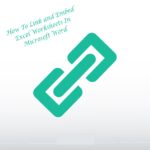When it comes to creating effective powerpoint presentation slides, there are actually some unspoken rules and tips to take note of. If you are a beginner when it comes to crafting powerpoint slides, you do not have to worry- we have you covered. Here is a basic guide on how exactly you can create effective powerpoint presentation slides for yourself :

Themes
To assist users in their process of creating powerpoint presentation slides, Microsoft Powerpoint comes with a list of build in theme and template options for users to choose from. Users can choose from the list of slide designs and select a build in option, which will be applied to their slides. This will eliminate the struggle of having to spend time designing the slides since users will only have to focus on inserting the information required for the presentation inside. But if none of the options are suitable, users can also create their own custom themes as well by either modifying existing themes or creating from scratch. Under the design tab, choose Variants and you will be able to modify the themes or create your own based on the available fields given. Remember to save your current theme.
Slides
Create slides to insert using the Home tab. Select new slide and choose a layout when prompted. You will then see your slide appear with text placeholders- these are where your information are structured. Simply click on one placeholder and begin typing to fill in your own information. Edit as you see fit and don’t be afraid to add more slides or rearrange their places if you need to do so.
Format
If needed, you can apply changes and effects to the text itself as well. Look for your drawing tools section and choose format. This will enable a list of formatting options- Text fill (colour of your text), Text Outline (only the outline of your text changes colours), Text Effects (more complicated options like glow, reflection, shadow etc) and more!
Pictures
Break up the monotony of your text by choosing to insert visual engagement into your Microsoft Powerpoint presentation.Look for the insert section and choose image- you will then be prompted to insert pictures that have been saved on your computer. Simply choose it and it will appear in your powerpoint presentation slides. If you need online website pictures, choose Online Pictures and look for the picture via the search box.
Wrap up your powerpoint presentation and do a run through when presenting. It’s advisable to do so with the Start slide show group of options. Always choose From beginning so the presentation runs with ease in slide show view. Press ESC to escape the slide show view when you’re done.