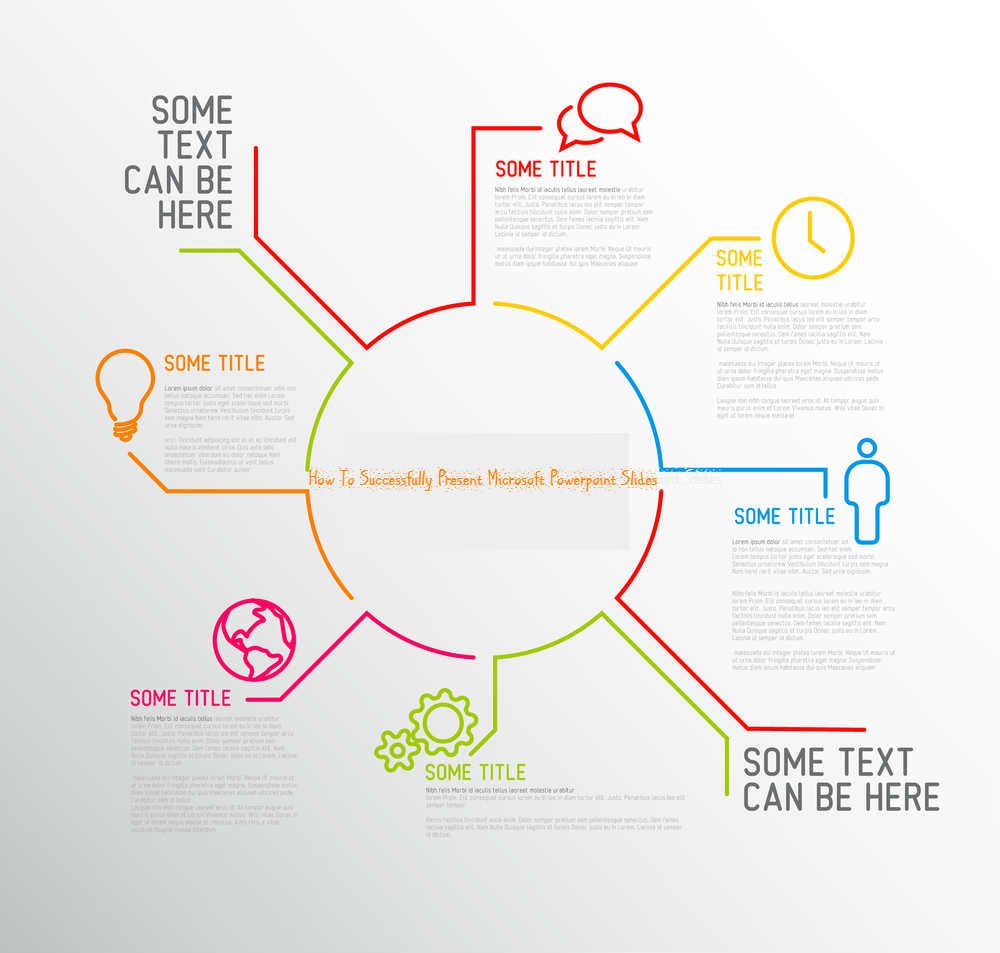Part of preparing Microsoft Powerpoint slides lies in the user’s ability to concisely and effortlessly present their information to others. Asides from the visual design aspects, there are actually quite a lot of practise details to pay attention to, one of them being how users can make use of the slides. Here are 5 recommended steps one should consider undertaking in order to successfully present their Microsoft Powerpoint slides:
1. Timing
Before the official presentation, rehearsing is a highly recommended practice. In order to succeed in presenting your Microsoft Powerpoint Slides, you need to know how quickly or slowly to speak and when your slides are automatically going to switch to the next one. You can begin rehearsing by locating the slide show tab. Under the set up group, choose the rehearse timings option.
2. Tools
Draw focus to important parts of your Powerpoint slides by making use of laser pointers. This method of drawing focus will not leave any traces on your powerpoint slides, leaving it as clean as it was before. To activate the feature, choose the feature under your Pen tools section or hold down the CTRL key + left mouse.
3. Presenter View
Access your secret notes and own helpful reference guides, prepare yourself with previews and more by making use of the Presenter View. Your audience will not be able to see it, so you can confidently make use of the Presenter View to better your presentation performance. To access it, begin your slide show normally and choose the slide options button- this will open up the selection for Presenter View. You can also choose ALT and F5 on your keyboard to automatically start the presentation slides in presenter view straightaway.
4. Skipping Slides
Microsoft Powerpoint also allows presenters to forgo their slide order and skip to different slides whenever the situation calls for it. To jump to other slides, look for the All Slides button situated at the bottom left corner of Microsoft Powerpoint. This will bring up thumbnail versions of your Powerpoint slides. Choose the one you desire and it will appear.
5. Showing Taskbar
If you need to access other files/programs/the internet during your presentation, you don’t necessarily have to end it. You can access your taskbar and make the necessary adjustments by choosing the slide options in the bottom left corner. Then select the screen choice and choose show taskbar. This will enable your taskbar to appear and you will be able to choose the relevant actions. If you wish to return to the presentation at anytime, you can just choose the Powerpoint icon again.
And this is how you successfully present your slides to your audience members. Make sure to continue practising and incorporating these 5 powerpoint presentation steps to your own Microsoft powerpoint projects today.