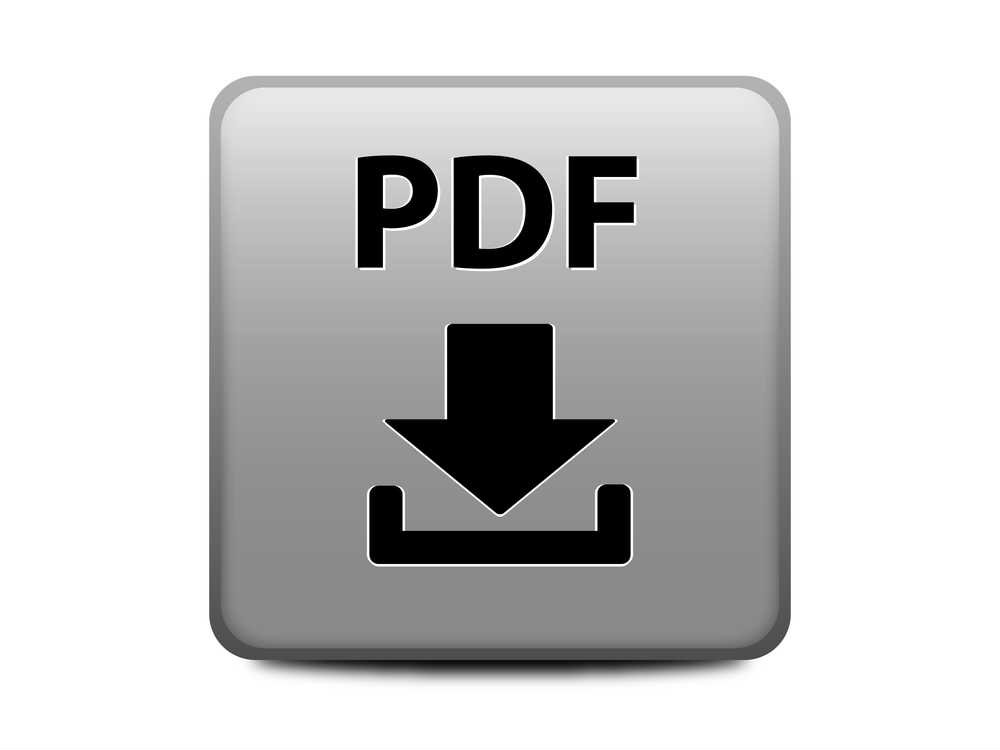One of the most convenient features about Microsoft Word is that the software allows users to open different file formats and edit them directly in Microsoft Word, going a step further as to allow file conversion for convenience. If you are using PDF files and wish to successfully edit them using Microsoft Word, you can achieve that simply by following these 5 steps:
1. Back Up
Before trying out editing PDF files in Microsoft Word, save a back up copy of your PDF file just in case. There are certain elements in PDF files that Microsoft Word is unable to replicate, so in case those are important elements, you want to retain them as best as you are able. Once you have backed up a copy, we can begin by attempting to open the PDF in Microsoft Word.
2. Edit
Open up your Microsoft Word software and click on the file tab. You will be directed to the backstage view, where you can manually open and locate the PDF file. You will be prompted with a dialog window to confirm if you wish to convert the PDF into Microsoft Word. Choose Okay so that the PDF content is converted by the software and accessible for editing.
3. Check
In the event that your PDF file contains elements that are incompatible with Word, a dialog box will appear, notifying you that certain content has not been converted. If you have alternative sources of the content, for example, certain media types or images and other information you do not want to lose, you may have to manually insert them using Microsoft Word’s functions.
4. Saving
Once you have finished converting and editing, you will be given the option of saving it either as a PDF file or a Word document file. A good recommendation is to save in PDF only when you are sure that you no longer want to make any other changes, and also to maximise the chances of it being accessible on any computer. However, if you foresee more changes to be made, or that there are other collaborators who wish to edit it, you can save it as a word document for now.
5. Test
Make sure to test and open the file once you have successfully edited it to confirm that all important elements of your information are retained in the file format. Some formatting, graphics and content may look different from your PDF file when appearing in Microsoft Word but check to make sure that no content has disappeared after you re-inserted them by using Microsoft Word’s features.