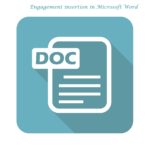Since Microsoft has introduced audio and video options in their Powerpoint software versions, the audio and video features have quickly become popular amongst it’s user base. The reasons are simple- video and audio helps break up the monotony of text, providing a breather and visual engagement to viewers. While there is still room for improvement in the efficiency aspect of these features, that certainly has not deterred users from taking advantage of it’s benefits. If you are new to Microsoft Powerpoint, here’s how to add audio and video engagement to your Powerpoint slides in just 5 steps:
1. Adding audio
Choose the powerpoint slide you want the sound effect or clip to be added to and choose the Insert tab. Select the Media group and choose the arrow icon under the Audio section to open up the audio menu. Choose the Audio on PC option and select your sound clip to insert it in. You can also record your audio then too, by choosing the Record Audio option and use the record button to record it. Remember to set your playback options using the audio tools. Choose the playback tab to locate audio options and decide if you want to set automatically or on click, if you want it to play through your slides or loop.
2. Music in Background
If you want to play music in the background of your powerpoint slideshows, you can do so by performing the steps above to insert the audio. Next, locate your playback tab and select play in background. Do note that you must first download a copy of the music file if you want to use music you’ve found online. If your aren’t playing just one song and prefer to play multiples, you may have to make sure to synchronise the music into your slideshow so that the music runs smoothly. If you are unable to synchronise using Microsoft Powerpoint’s features, you may have to use other audio editing tools to link your songs together into one music file so that it’s played continuously.
3. Video from PC
If you have a downloaded version of the video you want to insert in your powerpoint presentation, select the slide you want and choose the Insert tab. Choose the arrow icon under video and choose Video on PC. In the Insert Video section, choose your video and insert it. You can also choose to create a link that leads to the video on your PC by selecting the Link to File option instead. Follow the prompts correctly and you will be able to link it to your video.
4. Video Embedding (From External)
Instead of having the video stored in your PC, you can try to embed your video instead by using streaming services like Youtube. Choose the slide and select your Insert Tab. Look for the video option and choose the option for Online Video. You will then be able to search and select your video. Under the video, choose the Share option and find Embed. Copy the code and paste it to the code box in your Powerpoint embed code box.
5. Improvements
There may be occasions where you can experience slow playback or lagging. You may need to compress your media files so that you can decrease your overall presentation file size and limit using special effects that require heavier processing- like reflections, glowing, bevels, anything 3D and more. You can also try to make sure that your videos are in newer media formats that are friendlier for your graphics card- for example H.264 is a generally good recommendation. You can also make sure that hardware acceleration is turned on by using the File tab and searching for the advanced options. Under the display tab, look for hardware graphics acceleration.