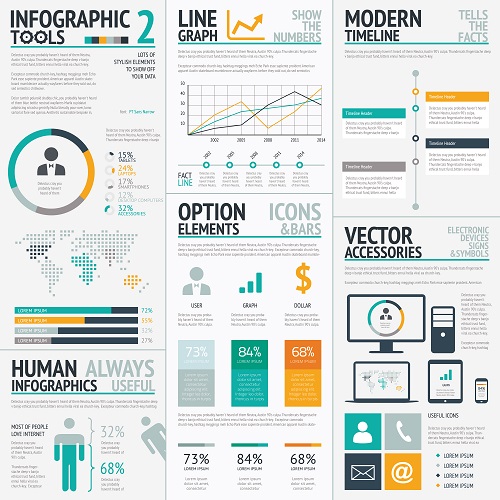
Save yourself a lot of trouble and give your presentation performance a boost by making use of this wondrous feature known as presenter view in your powerpoint presentation slides. Here’s what you have to know about setting it up and using it:
Presenter view is a gift to all nervous presenters out there who are using Microsoft Powerpoint. Designed to allow speakers to view their presentation, alongside their own visual notes on their computer, while allowing audiences to view a professional note free version on a projected monitor at the same time, presenter view helps speakers keep track of their presentation points. You no longer have to worry about forgetting to touch on some topics or forgetting the placement of your powerpoint slides while you present!
With Presenter view, users can make use of thumbnails for slide sequence customisation, use speaker notes as a script, darken/lighten screens and resume with ease whenever necessary. Users also will have a user friendly experience with presenter view’s easily navigable icons/interface.
However, in order to fully use Presenter view to it’s best capability, users are required to have multiple monitor support on their computers or two video cards, and to configure their powerpoint software. To do so, visit the slideshow tab in Microsoft powerpoint. Locate the Monitors group and choose use presenter view. This will open up the settings for Window Display.
Once opened, choose the Monitor tab and select the icon that you intend to use for the speaker notes. Choose that as the main monitor for the presenter. Then proceed to pick the second monitor that audiences will be viewing and select extend my windows desktop onto this monitor.
If the display settings are not showing, you can:
Windows 7 – Choose Start and locate the control panel. Look under appearance and personalisation. Choose adjust screen resolution and look for multiple displays list. Click Extend these displays and choose the main monitor from there.
Windows 8 – Right click on your windows start and choose control panel. Look for the display section and pick adjust resolution. Choose to extend these displays under the multiple displays list and choose your main monitor.
Windows 10 – Choose start and look for the settings section. Locate your system and choose display. Once done, you will be able to make the monitor your main directly.
After doing so, choose the Slide show tab and pick the set up slide show option. To begin your powerpoint presentation, you can choose the slide show tab and locate from the beginning.
