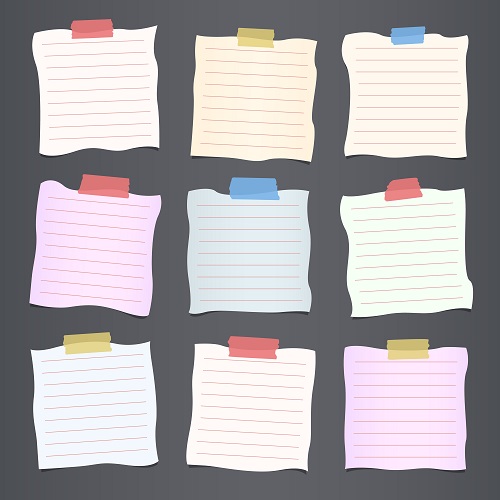
The default Word setting when it comes to page margins would be one inch for each page. If your document requires a different setting for page margins, you can either choose a pre-defined page margin or customise your very own page margin. Margins can also be set for facing pages so that extra margin space can be had along the inside edge. You can also change the measuring values for margins. Here’s what to know about setting margins in Word:
Predefined Margin settings
To make use of predefined margin settings, choose the Page Layout menu and select the margins option. This will grant you access to the Margins gallery- click through the options present based on their margin measurements and select your desired margin setting. To set one of these as default margin settings, you can click margins after selecting your desired option and choose Custom margins. This will open up a page set up box. Choose the margin tab and select Set as default.
Custom Margins
If none of the presets fit into the desired margin settings of your choice, you can customise your very own margin settings. Choose Page Layout and select the Margins option to access it’s gallery. The Custom Margins option should be available for choosing. Clicking that will pull up a page set up box, measure and manually enter new values for the margins. Keep in mind that printers require a certain minimum width for margin settings when it comes to printing since printing to the edge of the paper isn’t possible. Try not to set margins that are too narrow.
Adding Gutter Margins (for bound documents)
Gutter margins create extra space to side margins, top margins and inside margins to documents. These margins are ideal for using when there are documents that are to be bound as the gutter margins prevent the user’s text from being obscured from the binding. By selecting Page Layout, access the Margins tab and choose Custom Margins. You will notice the gutter box options. Manually enter the width for your desired gutter margin and select either left or top for the position box.
Margin Measurements
Ensure that the margin settings aren’t too narrow, you are able to set margin measurements yourself so that you can better gauge how much distance you need. You are able to choose between inches, cm, mm, points and picas as of the current moment. To do so, choose the File tab and select Options. Once done, select the Advanced choice and search for Display. Locate the Show measurement in units drop down box and choose the measurement unit you want.
