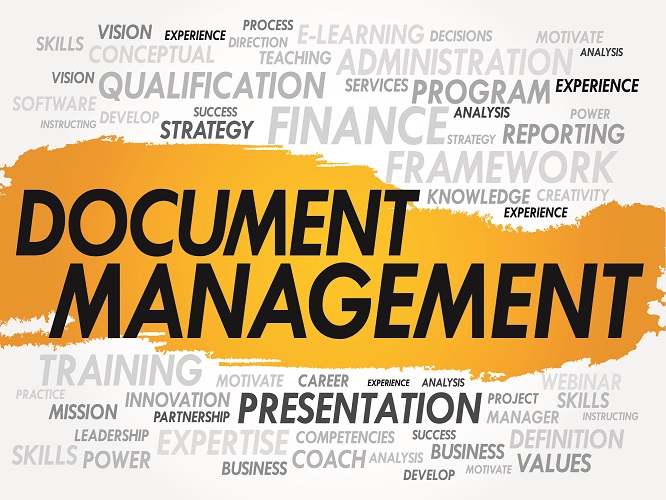
Increase your daily productivity and better prioritise your tasks by making use of these 5 word accessibility tips. Not only will they save you a lot of time, they also benefit you in certain areas- for example, tidy up visuals for users with sight problems and more. Here’s what you can put into use in your work:
- Alternative text
Alternative text are text that appears when your mouse cursor is hovered over an image or object in your document. This is a useful method in helping screen readers understand the context and content of the inserted images without having to guess and can be added to a wide range of things inside your document. This can be useful since it gives you an effective way of making your point clear without having to spend time and take up space inside your document by typing in your explanation word for word. Simply right click whatever your wish to apply it to and choose Format. This will allow you to select Alt text. This also goes a step further by helping the visually impaired understand the image examples without having to strain their eyes.
- Heading Styles
Apply heading styles to long contents for easy reading. Styles add structure that some users require by becoming visual cues for navigation. This not only breaks the monotony of your content and work, it also helps when you have to refer to things and narrows down the time frame it takes for you to search for them. To apply heading styles, select the text and choose the Home tab. Select Styles and choose the heading style of your choice from their gallery. You can also back this up by shortening your headings (less than 20 words) to make it easier to navigate by reading it quickly or searching for it.
- Meaningful hyperlinks
Use hyperlinks so that when you need to navigate to the site, you can simply click on the hyperlink to be directed immediately there. This can save you a lot of time from having to manually open up your browser window and typing/pasting it in. To hyperlink sections of your text, highlight it and choose the Insert tab. Under the Links group, choose Hyperlink to open up it’s dialog box. Paste your URL into the address box, select OK and it’s done!
- Table Structure
Make your contents easily navigable and predictable instead of complicating it with fancy tables. Keep your table structure simple and straightforward for easy reading and minimal formatting. The trouble with heavily formatted tables are that it is difficult to navigate and often requires some time to piece together cell contents or make sense of the order to read. Make use of the tab key to jump from order to order.
- Whitespace
Create white space with indentation, formatting or styles instead of relying on blank space so that you will be able to tell where endings are instead of being confused. You can choose values to apply indentation and spacing to for easy reading and access to information by right clicking and choosing paragraph.
These are just some word accessibility tips that you can incorporate into your daily practice. While it may take some time to practice, discover and get used to, they can really benefit you by maximising what you can achieve on a day to day basis. Try them out and compare the results of your ability before and after!
