c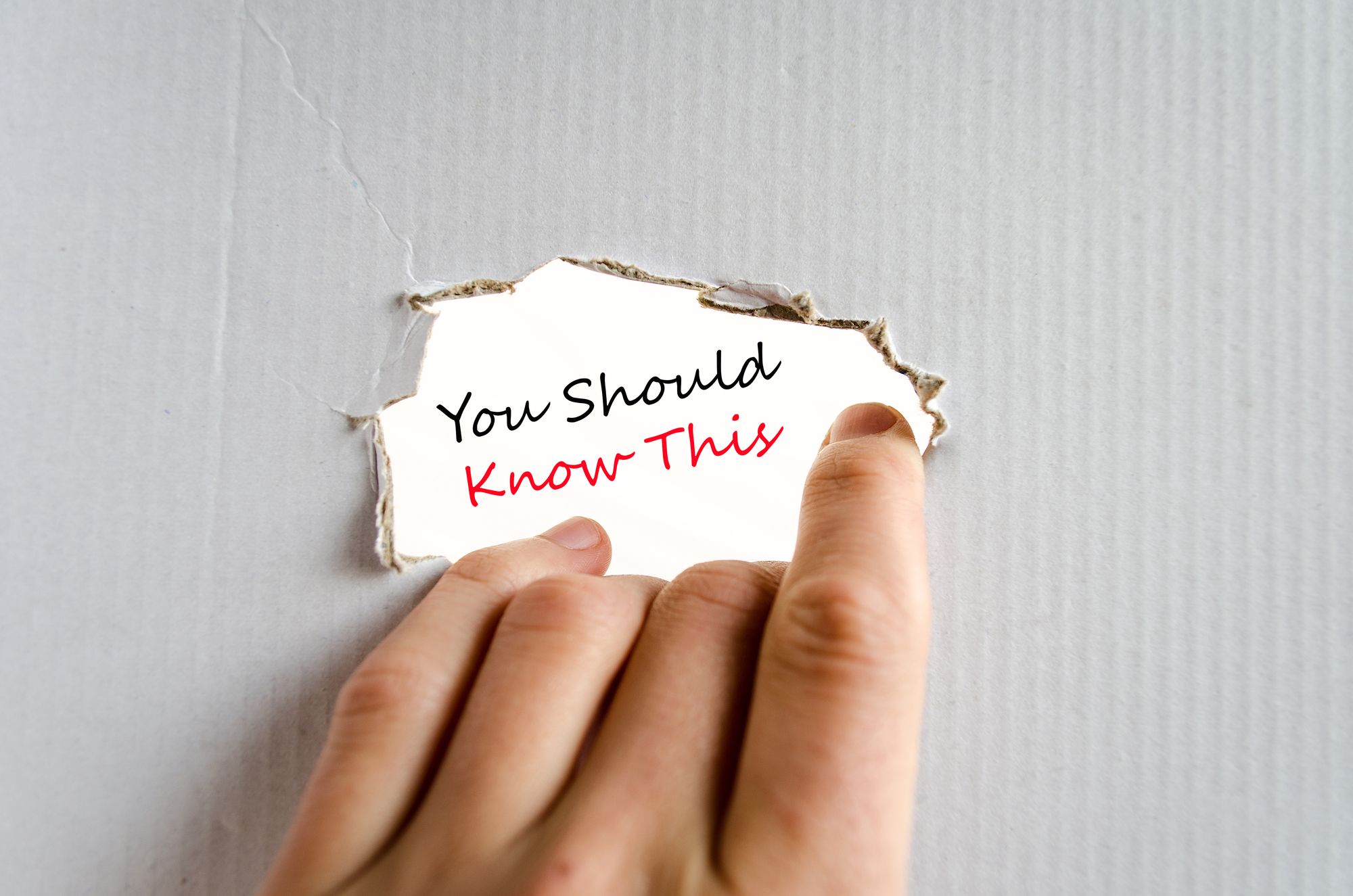
When your Powerpoint software experiences issues, there is no need to panic. While you get busy liaising with the staff members at Microsoft for troubleshooting data, there are actually 5 simple powerpoint fixes and workarounds you can also try out yourself to see if they work. Here’s what to know:
- Crashes
Microsoft Powerpoint is susceptible to occasional bouts of crashing. If your Microsoft Powerpoint crashes when you are trying to boot it or at regular intervals, you may find your documents at risk since the AutoRecovery panel could fail to load/appear as well. This issue has since been seen to by Microsoft Office and fixed. Microsoft Office has come up with new updates to eliminate the problem so make sure to update your own version as well. You can update your Microsoft Powerpoint version by choosing the File tab and selecting your account. Choose update options and update now so that the software can do the rest of the updating.
- License Not Found
If you receive an error message stating that Microsoft Office is unable to open the application due to not being able to find the license and repairing was unsuccessful, don’t panic just yet. There is currently no fix method just yet, but there are ways to troubleshoot and workaround this problem. Close your Microsoft Powerpoint software application and run online repair using your control panel. To do so, locate your computer’s start button and choose control panel when it pulls up your menu. Choose program and features to pull up the category view and select under programs. Choose the uninstall a program option when prompted and simply select the Microsoft Powerpoint option found there. Click change instead of uninstall and choose online repair. Repair your Microsoft powerpoint by following the prompted instructions and restart before you open Microsoft Powerpoint again.
- Blur
There are times where automatic scaling becomes an issue while switching monitor sizes. This has a tendency to happen at a more regular frequency with Windows 10 users. Different monitor sizes require different resolutions for images and texts to be displayed clearly, if this issue occurs, it is likely because Microsoft Powerpoint does not support the monitor just yet since their display is either large or small. You can bypass the problem by either updating your Microsoft Powerpoint or logging out of your Office account, then logging in again to correct the settings.
- Links
There are occasional reports of how links are often off by some slides when exporting into versions like PDF. This problem has also been reviewed and fixed by Microsoft Office. An update to Microsoft Powerpoint will likely resolve this issue.
- File Association Error
If you receive a file association error from trying to open your file in Microsoft Powerpoint, you may need to repair the application before you are unable to use it. Access your control panel again to choose the program and to change and select the quick repair option to repair it.

