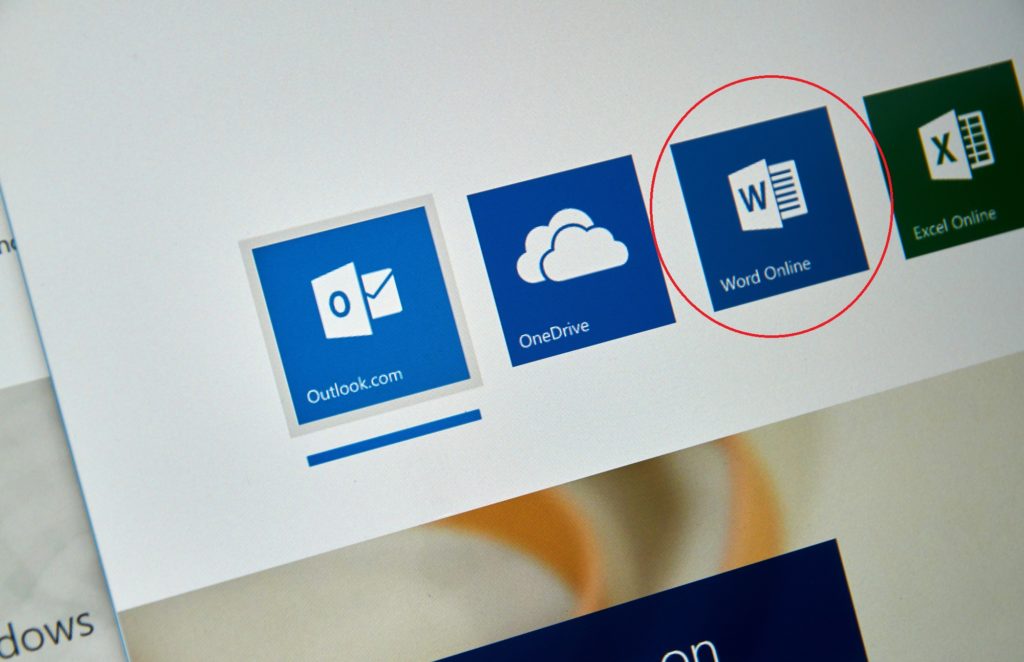When it comes to sharing and printing Microsoft Word documents, there are actually 5 additional practices you can put into place in order to effectively minimise chances of having to reprint and readjust your Word documents. Are you familiar with any of them? Save yourself some time and impress your colleagues with these nifty tips today:
- Shrink to Fit
To make sure that your word document prints properly and within alignment or reduce extra pages being printed, you can choose to shrink your document text so that it fits. Make sure to save a backup copy before you apply the changes. After you have done so, you can introduce this feature by accessing your Quick access toolbar (top of your Microsoft Word Window) and click customise so that you can choose. Locate all commands so that a command list is shown and look for Shrink One Page. Add this as a button and click on it to use the function.
- Print settings
To minimise mistakes in printing, make sure to preview your document first so that you can see which changes you have to make. Using the file menu of your Microsoft Word program, choose print and use the direction arrows to see the page previews. Make sure to choose the number of copies or pages you want to print by clicking the arrow right under settings and choosing the appropriate option. To print certain pages only, use Custom print and enter the page numbers.
- PDF Conversion
To convert into PDF, you can choose to export or save your Microsoft Word document as one. Choose your document file and select export, you will then be able to find the create PDF option. Once you are done, choose the properties of your document that you don’t want with the options section and clear document properties. You can set your options and hit OK. Select where you want to save and choose to save it under a different name before hitting publish.
- Fillable Forms
Depending on what you are sharing, sometimes you may require engagement with the users you are sharing your Word document to. For example- you want users to fill up forms. That can be easily done by creating a fillable form directly in your document. Start with a template and add your content controls ( checkboxes, text, date pickers, drop down lists and more). To do so, open up the file tab of your word document and select options. Choose your customise ribbon choice and make sure the developer check box is selected since you will need this. Open a template or document- if you want to apply the template to your ready document, choose to do so with a blank template instead. With the developer tab, switch to design mode and insert the ‘controls’ into your template. You will occasionally be required to manually assign spaces to insert things like text content control (which allows users to fill in text).
- Readability
Before you share your word document, it is imperative to check the readability level. While Microsoft Word does help you check for spelling and grammar, you can get a better gauge of your report results by placing your document through readability tests like the Flesch-Kincaid Grade Level/Flesch Reading Ease tests. Look under the File tab of your Microsoft Word software and choose options. Once you have completed this step, you will be able to choose options. Find the Proofing option and make sure the Show readability statistics option is selected. This will enable the feature- when your spelling and grammar are finished checking, the readability of your documents will also be shown.
These are the 5 steps you can put into place to optimise your word documents before you share and print them. Try them out today and improve the general quality of your work today. If you want to learn more interesting features and tips, you can check out other tutorial practices or consider signing up for Microsoft Word training courses.