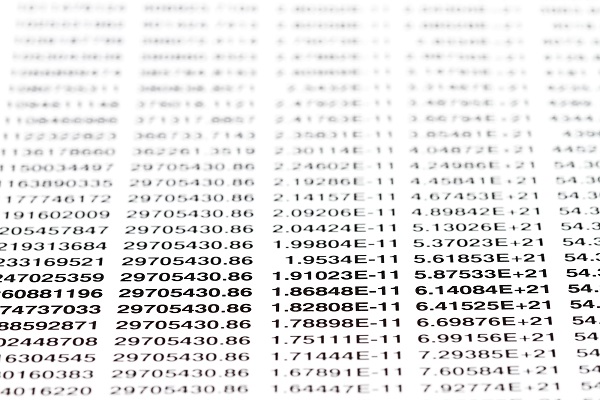
Better manage your company communications and details by mail merging your outlook contacts to Microsoft Excel. Save time from having to manually edit recipient information, gain better control over mail distribution to the masses and perform repetitive actions in no time with this little nifty trick. Here’s how to mail merge your outlook contacts to Excel:
- Export
Once you are sure you have all your recipient and customer details, you can prepare to export them from your outlook email first of all. Log in to your Outlook email and open up your address books or contact folder. Select the File tab and choose Open and Export. This will allow you to choose Import/Export. This will open up a dialog window, choose the option to Export to a file. This will then enable you to choose the file type you want your exported contacts to be in. Make use of the Create a file type option to choose CSV (comma separated values) and choose the folder to export from (Contacts).
- Save
After the steps above, you will be prompted to name and save your file. You will be given the option to enter a name for your file and choose a specific location to save your file in so select a location that is easily accessible to you. This will generate a path (location where your file is saved, including folder and file name). Make sure the file’s path is right before you proceed to the next step.
- Custom fields
When it comes to exporting, you don’t always have to export everything. Cut down the amount of unnecessary information by getting rid of them. You can do so by deleting unused or empty fields. This can be done by choosing Map Custom Fields- drag the values from your source and drop them into the destination fields you want. By dragging from right to left, you will be deleting them whereas by dragging from the left to right, you retain them. When you have finished this step, you can click on OK and Finish to finally export your file. Allow the rest of the work to be done by your computer and monitor the export progress.
- Data fields
On the other hand, when it comes to data fields, you can also do the same thing. Drag over the data fields that you want to retain only or keep the fields(60+). If you want to use a clean slate as a beginning and manually arrange everything, you can do so by clicking on Clear Map. This is often the easiest step since it’s likely that you will find yourself adding on or rearranging data and a clean slate is always the best to work with.
- Double check
Once your file has been exported, check your file and make sure that the data has been transferred properly. When you are certain that all the relevant fields and information are ready, you can begin the process of importing your CSV file to Excel. Excel should be able to safely open the CSV file in the form of another worksheet. Check again to make sure all data is transferred properly.
