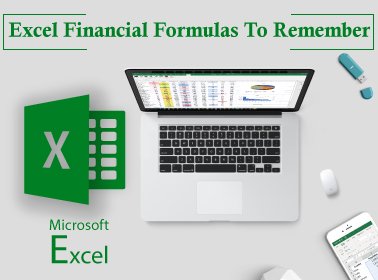The process of calculating and keeping finances in track can often be time consuming and tedious. Fortunately, the existence of software programs like Microsoft Excel enable users to handle finances with ease and peace of mind. If you are using Microsoft Excel to straighten out your finances, here are 5 Excel financial formulas to try out:
- Basics
Some of Excel’s basic yet most popular financial functions are- PMT for payment, RATE for interest rate, NPER for number of periods needed to finish loan payments, PV for present value and FV for future value. These basic functions serve to solve most of the requirements for financial planning so be sure to use these to manage budget, finance and loans.
- Rounding numerical substrings
Making use of the functions- LEFT, FIND, MID and ROUND, you can retrieve the final results of rounding numerical substrings. LEFT [ =LEFT(__,__) ] returns specified character numbers from the beginning of text strings, FIND [ =FIND(___,___,__)] returns one text string’s starting position from within another text string, whereas MID [ =MID(__,__,__)] returns characters in the middle of a text string after having a starting position and total length specified. ROUND [ =ROUND(__,__)] on the other hand will round numbers to specified number of characters.
- Calculating Investments
When it comes to calculating investments, you have to take into account the interest rate, duration and total projected value over a duration so make sure to input the relevant data into Microsoft Excel. Since you are calculating the total projected value over time, the Excel financial formula used in this case would rely on future value. If accurately applied, the formula should look like this: =FV(Rate, Number of Years, Yearly Payment).
- Calculating Annuity
Annuity is purchased for a period of years with a fixed monthly payments and an interest rate. Taking this into account, the appropriate Excel financial formula to use would rely on present value. When correctly applied, the complete formula should resemble: =PV(interest rate/12, number of years*12, monthly payment). This will reveal the total amount of payment and the total amount of time it would take to clear.
- Calculating remaining credit
Keep your credit limit in mind when calculating remaining credit. Once the credit limit you have input into your cell is exceeded, then 0 will be returned for further purchases. This way, you will be able to calculate your remaining credit easily after a purchase. Using the MAX and SUM functions, your formula will look like: =MAX(0,$__$__-SUM($_$_: __).
These are the 5 Excel financial formulas to remember and place into practice. It may take some time to fully familiarise yourself to them but when executed well, they could save you a lot of time and also minimise the amount of errors made so that you can better plan your finances!