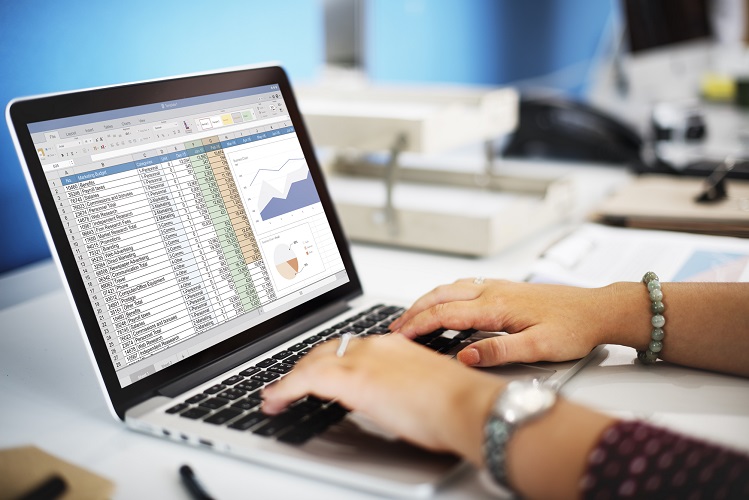
Microsoft Excel understands the importance of placing their users in a position of control and have therefore been able to successfully cater to it’s user base by allowing for certain aspects to be customised, including Excel templates. Create your very own customised Excel template in Microsoft Excel by using these 5 steps:
- Customise From Documents
One of the easiest ways of creating a customised Excel template would be to modify an existing document and save it. Open the workbook file that is to be used for new template creation and make relevant changes to create a template base. All future documents based on this template will contain these changes in future. Once completed, choose the ‘File tab’ and select ‘Save as’. Choose Excel template [ .xltx ] and save.
- Customise From Templates
Excel templates can be further customised based on the user’s preference, by adding static information to the template and saving it again as another template. Select ‘New’ from the Excel toolbar and locate ‘New from Template’. Select a template option that closely resembled the desired layout you wish to customise and hit ‘Choose’ before making necessary amendments and once again saving it as an Excel template.
- Using customised template
To use a customised Excel template, open a file and use the standard toolbar to select ‘New from template’. Under the ‘Templates’ section, choose ‘My templates’ and the customised templates should be located there. Choose your templates and authorise the decision. This should successfully generate your workbook file with your customised excel template as a base.
- Setting Template As Default
Begin by opening up a new excel worksheet with the preferred view settings. Select ‘Save as’, ‘Save as Type’ and change it to ‘Excel template’ [.xltx]. Once done, locate the XLSTART folder [ Usually located in the C drive in Program files > Microsoft Office > Office > XLSTART]. Change the file name accordingly and save it before restarting for the new settings to be in place.
- Deleting customised templates
Locate the customised excel template with the Finder option in Microsoft Excel. Customised themes are usually stored in the ‘My templates’ section [Users > Username > Library > Application support > Microsoft > Office > User templates > My templates]. Locate the customised template to delete and do so by dragging the template over to the Trash icon. This would successfully delete the template.
These are the steps and options to take to create your own customised excel template. Experiment with different methods to find out the one that suits you best and try creating your own templates today!
