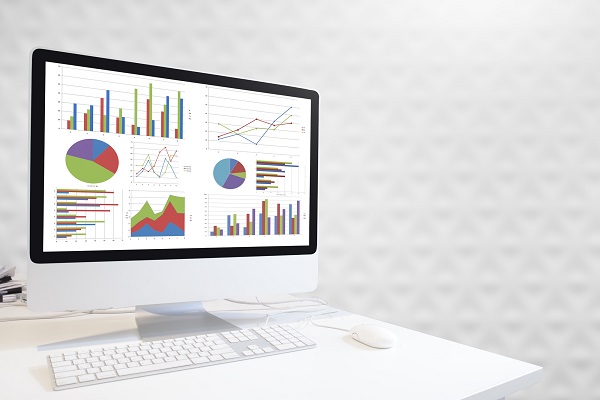
Histograms are typically used whenever there is a need to predict and look at data frequency. They often come in the form of a column chart for easy analysis. Histograms also happen to be a chart option in Microsoft Excel – here’s how you can create a histogram in Excel:
- Basics
Before being able to create a histogram in Excel, you will be required to prepare 2 types of data. Namely- what you want analysed and also the intervals in which you want to measure data frequency by. Make sure that you are clear and prepared to supply these data types before you proceed to the next step.
- Create
Once the data preparation is completed, you can begin creating the histogram. To do so, choose the Insert section of your Microsoft Excel worksheet and choose Insert Statistic Chart. You will then be able to select Histogram. Alternatively, you can also create your histogram from choosing the Histogram option under All Chart Types from the Recommended Charts section. This will automatically create a default histogram for you.
- Design
Customise and design your histogram to your liking by making use of the Design or Format section in your worksheet. Selecting anywhere inside your histogram would enable you the option of adding Chart tools to your excel ribbon for easy access. Making use of the options available, take the time to make the relevant changes before you get to configuring and formatting the information in your histogram.
- Configure
Histograms in Excel offer several regions to be configured. You can choose to configure elements in your Histogram, like bin width, overflow/underflow bins, bin numbers in general, and other factors. Simply enter a decimal number (positive) for bin width and positive numbers for general bin numbers.
- Format
You will be able to configure the horizontal axis of your histogram chart by right clicking the axis and choosing the Format Axis option. Once you have done so, it will reveal Axis Options for you. You will then be able to make the relevant changes to your axis based on the options you want in the task pane it brings up for you. You can either configure it by option, description as well as category.
