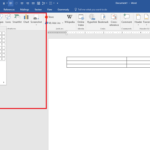If you are working with multiple collaborators on a Microsoft Powerpoint project, it is all the more essential to make sure that everyone can use the common workspace with little to no struggle. There are 5 ways you can begin to make your Microsoft Powerpoint workspace user friendly- here’s what you can do to achieve that result:
1. Templates
Instead of spending too much time designing the Powerpoint template for your slides, you can opt to use the specially designed free Powerpoint templates that are available for downloading. These customised templates are specially designed for users in mind, with easy customisation and sleep design but also with a comprehensive interface.
2. Sections
You can organise your presentation slides by sections for easy access on the slide sorter view. You can do so by selecting two or more slides and right clicking. You will then be able to choose add section, you can then rename the section for clarity. These can be shifted based on order or removed as and when you please.
3. Charts
Get rid of excess information by making use of the different chart types you can create in Microsoft Powerpoint. By using charts, you can allow your audience to have a better understanding through visual representations. You will also be eliminating clutter of information and the time needed to insert everything into the powerpoint slides.
4. Notes
Make use of speaker notes instead of cramming all the information into the Powerpoint presentation slides. Not only will your powerpoint look more professional, sleek and tidy, it can also help you keep track of the notes you wish to address without having that seen by your audience. Your collaborators can also see these notes and know how to follow up from there. All you need to do is look for the Notes section at the bottom of the window and click on it so that the notes pane can be opened. You can then type in all notes there. To view, choose the view option and click on notes.
5. Animation
Make sure to use animation effects sparingly. Not all elements in your Powerpoint presentation requires animation. Together with the amount of video or audio input you require in your presentation slides, the total time it takes for everything to load may take up longer than necessary or even lag. Identify key areas you want to apply animation to and apply the effects only to those.
These are the 5 steps you can undertake to keep your powerpoint workspace user friendly. The easier it is to use, the faster and better your team members can complete their share of the powerpoint presentation. In events that someone is missing from the presentation, at least everyone is familiar enough with the steps to carry on.