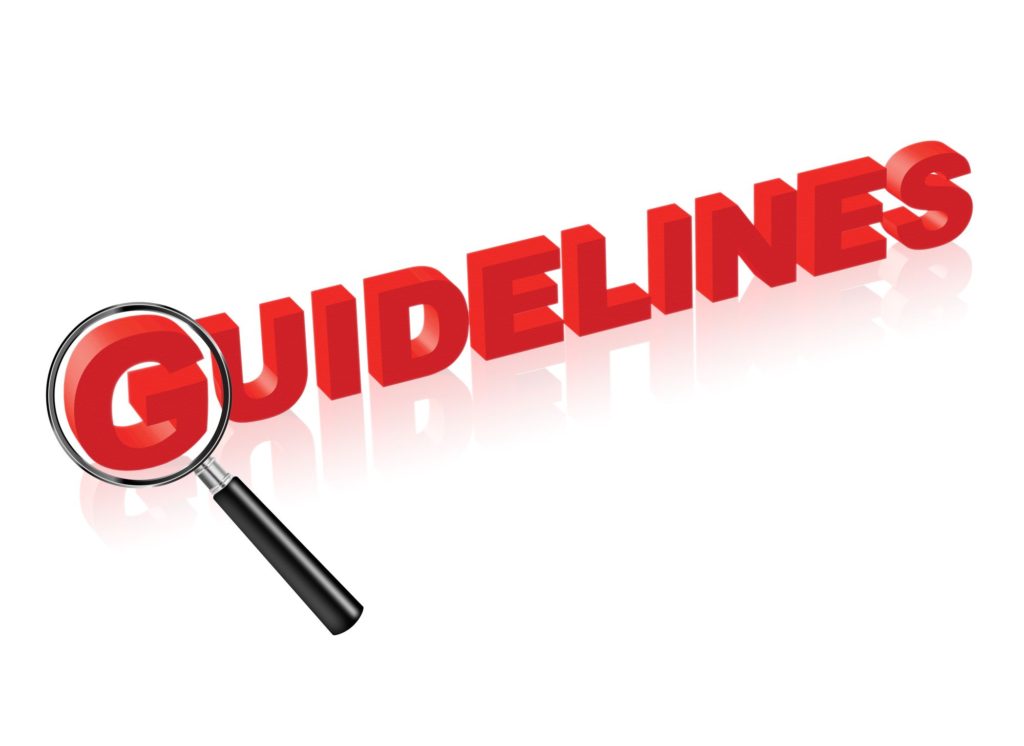It’s no secret that Microsoft Word’s collaboration settings have taken the world by storm ever since it’s introduction to both local and international markets. Now that productivity and collaboration between project partners have been made easier, there are some ways you can actually apply these productive tips to your own workflow. There are ways you can review and easily keep track of your Microsoft Word documents, here are 5 general guidelines:
- Track Changes
In order to view changes in your Microsoft Word documents, you will first need to turn on the track changes option in your Microsoft Word program settings. Look under the Reviews tab and choose the Tracking group to enable the track change option for selection. Once you have done so, you will be able to see markups and all changes that someone has made to your document. This way, you can decide what changes to keep and what to discard and revert. Similarly, you can choose track changes again to turn off the function.
- Markup
You can make changes to the way comments are tracked by looking under the review tab. Look for your tracking group and choose it so that the simple markup list choice is available. Choose it and select view options so you will be able to make changes- the default option is indicated with red lines. You can choose no markup to hide the markups and show you a complete view of how it looks like with the changes incorporated into your document. You can use All Markup to track all edits, and delegate different coloured texts as well as strikethroughs. You can also choose different formats like comments, ink, formatting, balloons and more!
- Lock Changes
You can actually stop collaborators from turning off the track changes features by using this feature known as lock tracking and using a password. People won’t be able to accept or reject changes with this feature turned on. Look under your review tab and search for the lock tracking option under the track changes list. The lock tracking dialog box will be presented so you can enter a password and re-enter to confirm it.
- Accept or Reject Changes
The only way to effectively remove the tracked changes would be to either accept or reject them. To do so, open up your document and look under the changes group that is located in the review tab. Choose next or previous to accept or reject changes one by one. You can also choose to accept or reject all changes from the document.
- Spell Check Dictionary
Microsoft Word is set to automatically detect spelling and grammar errors, which can be a big help when it comes to crafting professional Microsoft Word documents. But you can actually go a step above and save yourself some convenience by choosing to add commonly used words to your spell check dictionary in a customised dictionary! All you have to do is open up your proofing options, which can be found in the options tab under your File section. Clear the suggest from main dictionary only option so that you can choose custom dictionaries. Once done, you will be able to make changes to your dictionary.
With these general guidelines, you will be able to successfully review and keep track of your Microsoft Word documents with ease. Place these tips into practise daily whenever you work on your projects and pretty soon, you will find yourself an expert in productive work management.