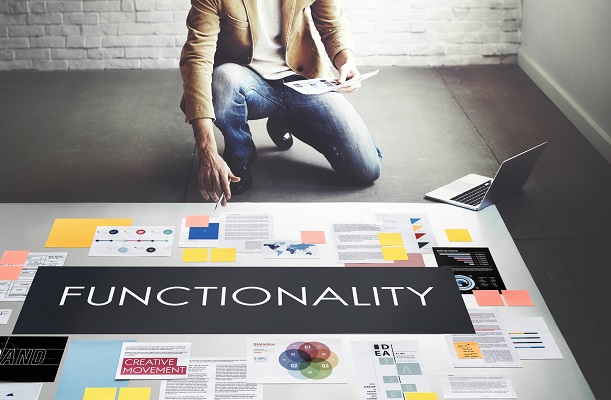
With so many efficient Microsoft Word functions to choose from, it’s not hard to believe that some other available functions get overlooked in our day to day processes. If you are keen to explore all that Microsoft Word has to offer, here are 5 underused yet effective word functions to try out:
- Find and Replace
Take a look at the Home page of your Microsoft Word document. Look for the editing group and choose the Replace function. This will launch the find and replace menu for you. Now you have to type in the word you are searching for as well as the word you want to replace the searched word with. Once you are satisfied, click on the replace command button or replace all, if you want to replace everything in one try. If not, you can use the find next button to jump to different sections containing the word you wish to replace. To refine your search, you will have to use More >> so that you will be offered more options to narrow down your search. Once finished, close the find and replace dialog box.
- Special Symbol
To use special symbols in your Microsoft Word document, you can save yourself the trouble of looking for them repeatedly by assigning them as keyboard shortcuts. Look for the insert tab and choose the symbol function- this will allow you to choose between equations and symbols. As a general recommendation, equations are best used when you have to prepare anything mathematical or scientific. Choose the symbol button instead and you will see a list of available symbols appearing. Choose the available symbols to insert into your document. You can also make use of the More symbols to look for all and select insert. To assign it as a shortcut, hold down CTRL and Q to assign the symbol as a shortcut key. Now whenever you need to use it, just hold down CTRL and Q.
- Table Borders
Choose the table you want to border up and make use of the border button (beside the paint tool button) to show a list of options. Make use of different borders for experimentation and select the best one for you. If you want to both Border and shade your Microsoft Word table, you can choose the border button once again for options, and click on Border and shading so that it opens up a dialog box for you. Now choose the border tab to access border settings- styles, options and more. Select the cell range that you want to shade and choose the shading tab so that it gives you options like Fill, styles and more. You can make use of the preview section to see what you have so far.
- Document security
Microsoft Word allows you a sense of security by enabling users to protect their Word documents with passwords so no one can access without it. Bear in mind that you won’t be able to change and open the document again if you forget your password so be careful when you set passwords. To do so, select your File tab and choose Info. This will allow you to pick Protect Document, and a list of options will be available for you. Choose the Encrypt with password option and type in the password twice before hitting OK. Save the changes when you’re done so the next time you open the document, you will be prompted for the password.
- Editing and Formatting restrictions
To place restrictions on editing and formatting your Microsoft Word document, choose the File tab and click Info. You will then be able to choose Protect document, look for more options and select restrict editing. This will allow you to start customising the settings. Once you are finished, choose Yes, start enforcing protection. Once done, choose OK.
