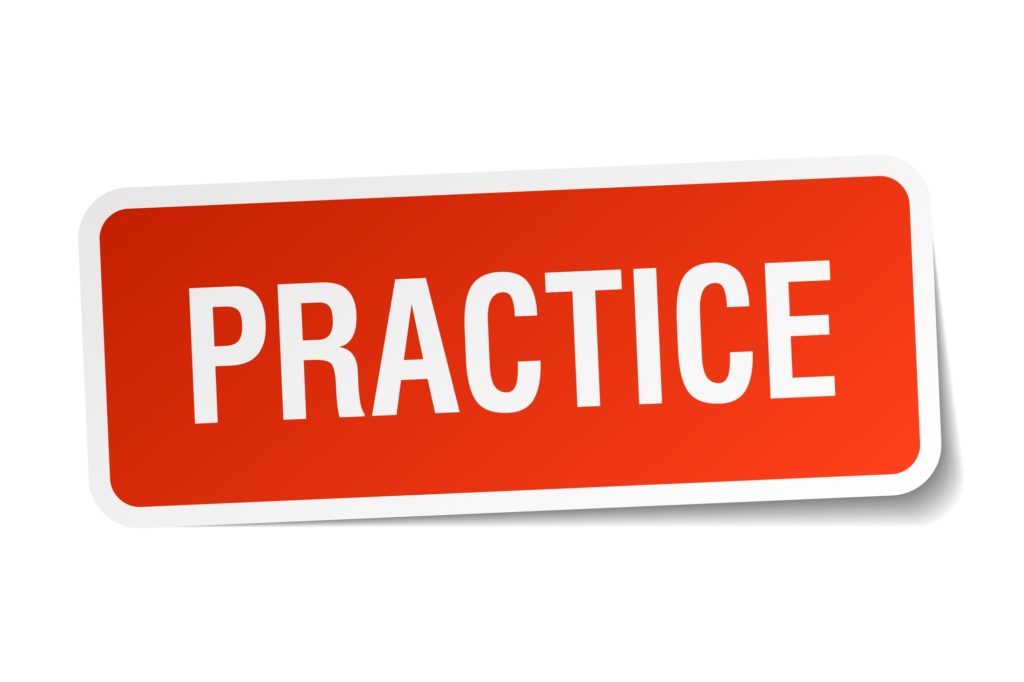More often than note, Microsoft Powerpoint is used to create Powerpoint presentations for business and school projects. To accommodate the requirements for users, Microsoft has made revisions to Microsoft Powerpoint that enables users to swiftly adapt and easily collaborate on their projects together. If you are using Microsoft Powerpoint as your software of choice for presentations, here are 5 collaboration practices that will be of good use to you:
- Change tracking
Microsoft Powerpoint allows users to track the changes that have been made to their powerpoint slides by others. They can then choose to either accept or reject said changes to their slides with ease and keep their presentation slides fully updated. While Microsoft Powerpoint doesn’t have a track changes function in their software program unlike Microsoft Word, you can actually keep a master copy and upload the second copy through a document sharing location such as SharePoint. Your users can make the changes and add commentary there on the shared one. You can then update your powerpoint by choosing to compare and merge (use the review tab and look for the compare option). Make sure that you have given permissions to access and edit the powerpoint presentation before uploading the shared powerpoint slides.
- Favourite Commands
If there are commands that are commonly used, do yourself and your partners a favour by adding them to the quick access toolbar present in Microsoft Powerpoint. You can do so by right clicking on the commands and choosing the option to add them in. If they aren’t clickable in such a way, you can choose the option to customise your quick access toolbar and choose the More commands feature. This will pull up a dialog box that you can use to locate your commands. If you know that you use commands in the File tab more, select the file tab option from the drop down list available. You will then be led to another list of commands that are located solely in the file tab. Choose the ones you need and hit on Add to introduce them to your quick access toolbar.
- Keyboard Switching
If your Powerpoint slides require different languages like roman alphabets, spanish, russian and other text formats, you can actually save yourself a lot of time by automatically switching your keyboard so that you can match the language just by using the nearby text as a reference. To do so, you will have to access the File tab in your powerpoint software program and choose options. Next, select the Advanced option and look for editing options. You will then be able to choose the selection for automatic keyboard switching.
- File Protection
The more you work on your powerpoint presentation with effects and other heavy design elements, the likelier it is that your files may slow down or even crash. Regardless of changes, the chances of crashes can happen anytime- for example, the power going out. To ensure that your work will not all go to waste, make sure that the AutoSave and AutoRecover features in your Powerpoint software is active and working. To do so, simply locate the File tab of your Microsoft Powerpoint and choose options. You will find the mail selection choice. Click on that and make sure the save autorecover information box is chosen. Look further and make sure the keep last autosaved version if close without saving is also chosen. Once you are done, save it.
- Compatibility
Since no one can always be certain that everyone will end up using the same versions of Microsoft Powerpoint, it is important to make your powerpoint slides available to all users by making use of the compatibility mode function. This mode helps make sure that even with older powerpoint presentation formats, you will still be able to use and access the files. Save your file using the file tab. Look for options and the dialog box should open with the prompt to save. Look for save files in this format and choose the presentation format.