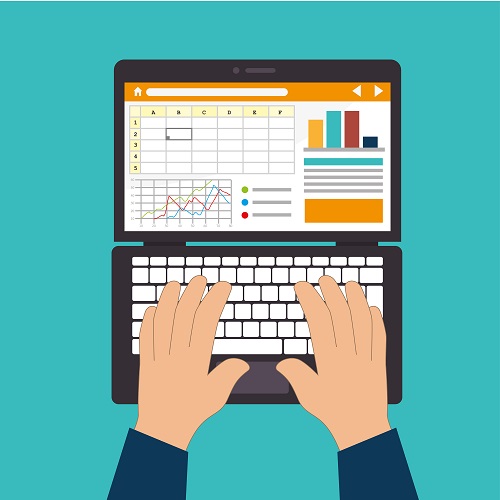
The use of Microsoft Excel ribbons can bring convenience to a lot of users in their daily routine when executed correctly. Fortunately, they do not require expertise in order to use them, only consistent practice for familiarisation. Here are 5 things to learn about Microsoft Excel ribbons:
- User friendly
Microsoft Excel ribbons allows users to enjoy convenience and accessibility by revealing their most commonly used options/commands, so users no longer have to rely on the pull down menu as much as they have to. This way, confusion can be reduced with the elimination of the need to search for the relevant options and users can maximise productivity by getting their tasks done in less time.
- Customisation
For a boost in efficiency, Microsoft Excel ribbons can be customised according to the user’s preference. In order to do so, locate the ‘File’ tab and hover under ‘help’, choose ‘Options’ and select ‘Customise ribbon’. Once done, users will be able to perform a series of actions including creating custom tabs, changing the order of the tabs, hiding certain tabs and more!
- Commands
Create a custom group for easy access and add or remove commands from the group with ease using the ‘Customise the ribbon’ window. Select ‘new group’ and manually select the commands from the list presented before clicking ‘add’ and finalising the changes with ‘Ok’. To remove these commands, select the command that the user wishes to have removed to make the remove option available. Make the necessary deletions and like before, save the customisation settings by clicking ‘Ok’.
- Reset
Resetting tabs on the Microsoft Excel ribbons is a straightforward procedure. Microsoft Excel offers users the option of resetting all tabs to the default settings, or choosing select tabs to reset. To reset all tabs to their default settings, locate the ‘Customise the Ribbon’ window and select reset, the option for resetting all customisations would be made available. When it comes to resetting only default tabs, select the tab you wish to reset and select ‘Reset only selected ribbon tab’ instead of resetting all.
- Export/Import
The Microsoft Excel ribbons can be imported and exported for use. In order to do so, one must select the ‘Import/Export’ option located under ‘Customise the ribbon’. Once done, select either ‘export all customisations’ or ‘import customisation file’. This should then successfully export or import the customised excel ribbons for the user.
These are just 5 notable things to keep in mind when it comes to Microsoft Excel ribbons. Maximise your productivity by tweaking and customising your workbooks to best fit your working style today!
