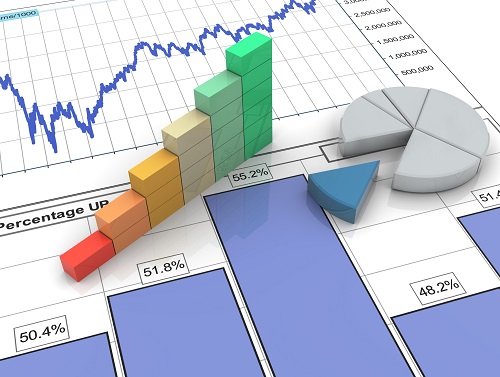
One of the reasons that contributed to Microsoft Excel’s success as a software program would be the fact that it allows users a certain freedom to customise their interface and features according to their requirements. Here are 5 Excel customisation methods every Excel user should use:
1. Remove Personal Information
Unbeknownst to a lot of Excel users, certain personal information can be saved and shared along with the user’s workbook file. Meaning to say, their personal information could be accessible to colleagues and clients. In order to remove these details, select the ‘File tab’, choose the ‘Info’ option. Personal information alongside details will be located here. To prevent this from being made sharable when sharing the workbook file with others, use keyboard shortcuts (ALT + F11) to launch Microsoft Excel’s Visual Basic Editor Screen. Choose ‘Insert’ and select ‘Module’. Define a well suited name for Macro and enter this:
[ Sub Remove_Personal_Information() ]
[ ActiveWorkbook.RemovePersonalInformation = True ]
[ End Sub ]
Run this code with F5 and save/close the workbook file as per normal.
2. Saving Customised Workbook Files As Templates
Select the ‘File tab’ and choose ‘Options’. That will lead the user to ‘Save’, keep progressing until the ‘Default Personal Templates Location’ section is located. Under this section, the user will be required to designate and enter the path of which the location of their custom template will be. After which, authorise the changes by selecting ‘OK’. This will create new workbooks with reference to the workbook files the user saves to their Templates folder. Open up the workbook file that is to be used as a template, and choose the ‘File tab’. Select ‘Export menu’, locate ‘Change File Type’ and select the template option under ‘Workbook File Types’.
3. Icon Customisation
Another Excel customisation method that users can use would be icon customisation. With Icon customisation, users are able to perform changes to the image, as well as assign macros and hyperlink amongst all other things. Hover the mouse over one of Excel’s toolbars and right click to enable the option to select ‘customise’. Select the icon that is to be customised, right click and proceed to make the relevant changes accordingly.
4. Multiple Worksheet Formatting
Applying the same formatting to multiple worksheets individually can take up quite some time. Resolve this issue by formatting multiple worksheets in one attempt. This can be achieved by choosing the relevant worksheets that are to be formatted with CRTL + Shift + Page UP/DOWN or holding down CTRL and mouse selection. Ensure that all worksheets have been selected while you are applying formatting to one and take note. The changes should be applied to all selected worksheets as well. To stop, simply deselect all of your worksheets.
5. Hiding Data
In order to conceal sensitive data from others, users can do so by choosing to hide their information. Select the cells/range to be hid, and locate ‘Format’. Select ‘Number’ and ‘Custom’. Enter three colons [ ;;; ] into the type box and select enter through the keyboard. This should conceal the data with the above formatting unless the cells have been selected.
These are the 5 Excel customisation methods that Excel users could try to customise their Excel interface with. Taking the time to make quick customisations could potentially increase your productivity since it allows users to get to frequently used functions/features with relative ease instead of having to spend time searching for it again. So try customising your Excel interface today and experience the ease of use you deserve.
